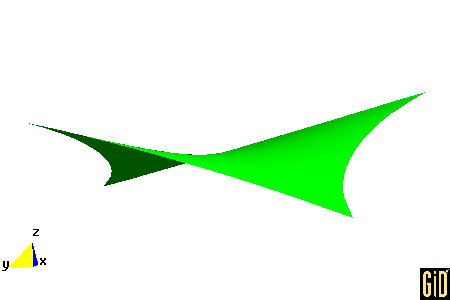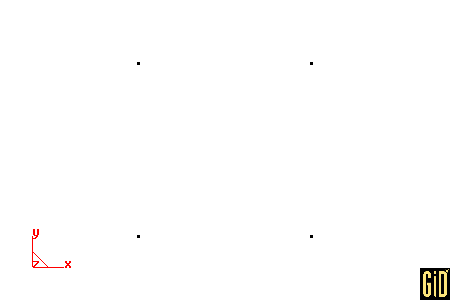
Run GiD.
Select Data --> Problem type --> formfind.
Select Geometry --> Create --> Point.
| Point | Coordinates |
| 1 | 0, 0, 0 |
| 2 | 5, 0, 0 |
| 3 | 5, 5, 0 |
| 4 | 0, 5, 0 |
At the command prompt, enter the following 4 point coordinates in a single line: 0,0,0 5,0,0 5,5,0 0,5,0
Press ESC to leave point creation.
Select View --> Zoom --> Frame.
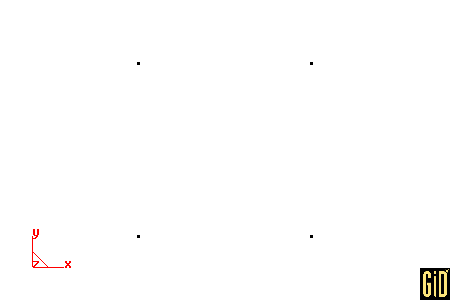
Select View --> Label --> All in --> POINT.
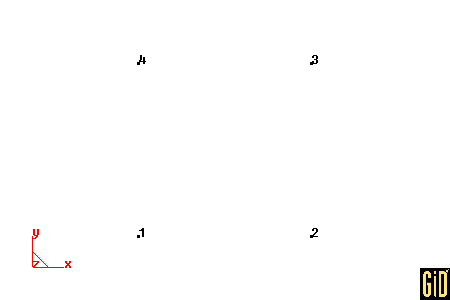
Select Geometry --> Create --> Line.
Click next to point 1 and click JOIN, click next to point 2 and click JOIN. Press ESC to leave line creation. Repeat this procedure for points (2,3), (3,4) and (4,1).
Press ESC to leave entering points.
Select View --> Label --> Off. Select View --> Label --> All in --> LINE.
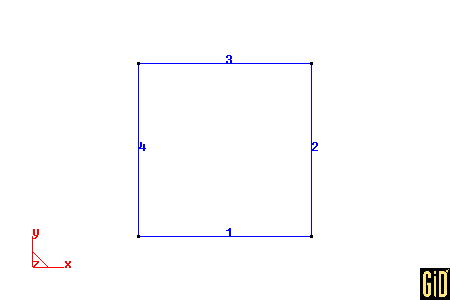
Select Geometry --> Create --> NURBS surface --> By contour.
Click on each of the following lines (1,2,3,4). Press ESC to leave entering lines.
Press ESC to leave NURBS surface creation.
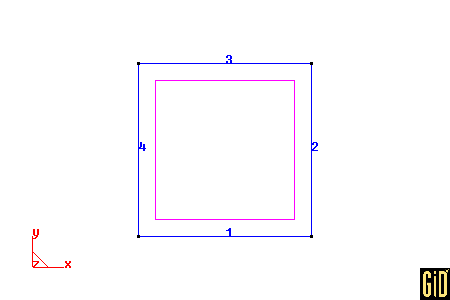
Select Data --> Materials --> Fabric --> Assign --> Surfaces. Then click one of the interior sides of the NURBS surface. Then click Finish. Then click Close.
Select Meshing --> Generate. Enter 0.4 for the size of elements. Then click Ok. Then Click Ok.
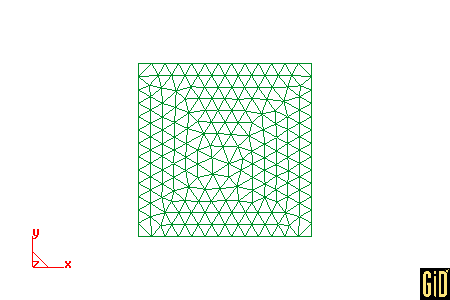
Select Data --> Conditions --> Displacement.
Assign displacements to points according to the following table. Click Assign, click near the point. Click Finish. After the last point, click Close.
| Point | Displacements |
| 1 | -1.0, -1.0, -1.0 |
| 2 | 1.0, -1.0, 1.0 |
| 3 | 1.0, 1.0, -1.0 |
| 4 | -1.0, 1.0, 1.0 |
Select File --> Save as. Then select a folder (Directory) and a project name (File name). Click Save.
Important: The input file (input.txt) for the computer code (formfind.exe) will be available in this folder.
Select Calculate --> Calculate. Click OK.
Select Files --> Postprocess.
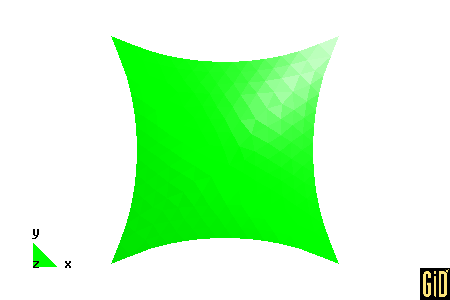
Select View results --> Contour Fill --> Stress 1 (notice that these stresses have no meaning).
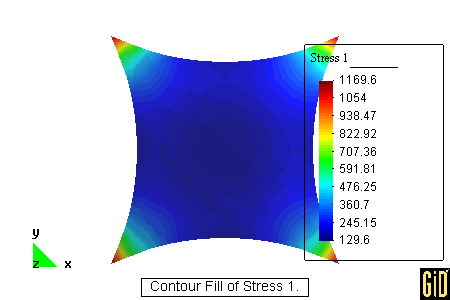
Select View results --> No results. Select View --> Render --> Smooth lighting. Select View --> Rotate --> Trackball. Press the left button and drag around the screen.