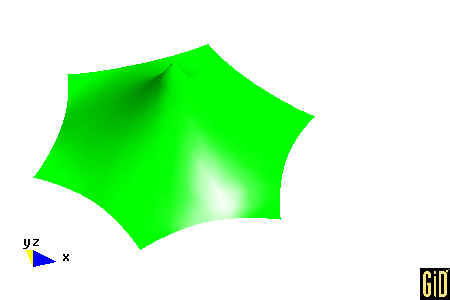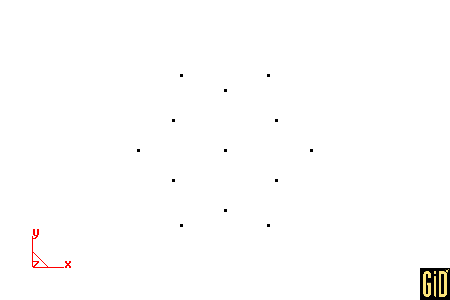
Run GiD.
Select Data --> Problem type --> formfind.
Select Geometry --> Create --> Point.
| Point | Coordinates |
| 1 | 0.0, 0.0000, 0.0 |
| 2 | -5.0, -8.6603, 0.0 |
| 3 | 0.0, -6.9282, 0.0 |
| 4 | 5.0, -8.6603, 0.0 |
| 5 | 6.0, -3.4641, 0.0 |
| 6 | 10.0, 0.0000, 0.0 |
| 7 | 6.0, 3.4641, 0.0 |
| 8 | 5.0, 8.6603, 0.0 |
| 9 | 0.0, 6.9282, 0.0 |
| 10 | -5.0, 8.6603, 0.0 |
| 11 | -6.0, 3.4641, 0.0 |
| 12 | -10.0, 0.0000, 0.0 |
| 13 | -6.0, -3.4641, 0.0 |
At the command prompt, enter the following 13 point coordinates in a single line: 0.0,0.0000,0.0 -5.0,-8.6603,0.0 0.0,-6.9282,0.0 5.0,-8.6603,0.0 6.0,-3.4641,0.0 10.0,0.0000,0.0 6.0,3.4641,0.0 5.0,8.6603,0.0 0.0,6.9282,0.0 -5.0,8.6603,0.0 -6.0,3.4641,0.0 -10.0,0.0000,0.0 -6.0,-3.4641,0.0
Press ESC to leave point creation.
Select View --> Zoom --> Frame.
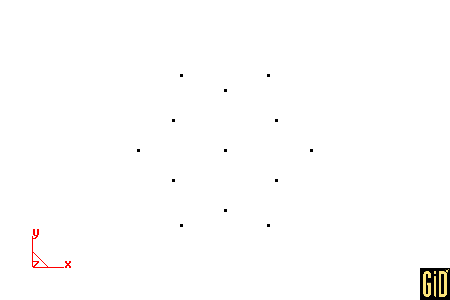
Select View --> Label --> All in --> POINT.
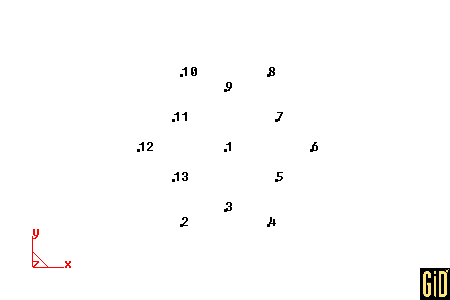
Select Geometry --> Create --> Arc.
Click next to point 2 and click JOIN, click next to point 3 and click JOIN, click next to point 4 and click JOIN. Repeat this procedure for points (4,5,6), (6,7,8), (8,9,10), (10,11,12) and (12,13,2).
Press ESC to leave arc creation.
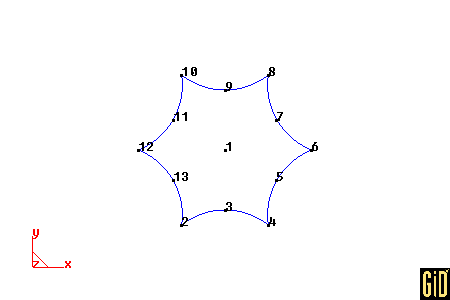
Select Geometry --> Create --> Line.
Click next to point 2 and click JOIN, click next to point 1 and click JOIN. Press ESC to leave line creation. Repeat this procedure for points (4,1), (6,1), (8,1), (10,1) and (12,1).
Press ESC to leave entering points.
Select View --> Label --> Off. Select View --> Label --> All in --> LINE.
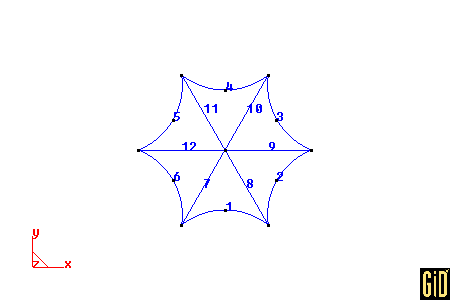
Select Geometry --> Create --> NURBS surface --> By contour.
Click on each of the following lines (1,8,7). Press ESC to leave entering lines. Repeat this procedure for lines (2,9,8), (3,10,9), (4,11,10), (5,12,11) and (6,7,12).
Press ESC to leave NURBS surface creation.
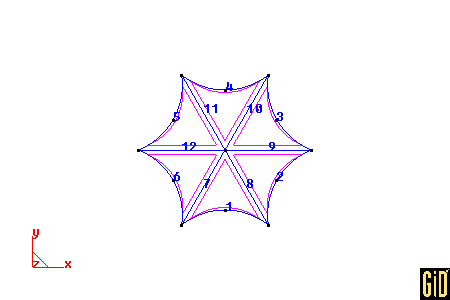
Select Data --> Materials --> Fabric --> Assign --> Surfaces. Then click one of the interior sides for each NURBS surface. Then click Finish. Then click Close.
Select Data --> Materials --> Cable --> Assign --> Lines. Click on each of the following lines (1,2,3,4,5,6). Then click Finish. Then click Close.
Meshing --> Meshing criteria --> Mesh --> Surfaces. Press ESC to leave entering surfaces.
Meshing --> Meshing criteria --> Mesh --> Lines. Press ESC to leave entering lines.
Select Meshing --> Generate. Enter 1.0 for the size of elements. Then click Ok. Then Click Ok.
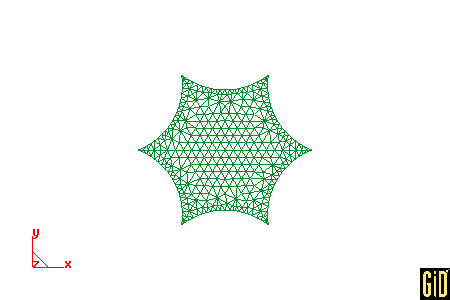
Select Data --> Conditions --> Displacement.
Assign displacements to points according to the following table. Click Assign, click near the point. Click Finish. After the last point, click Close.
| Point | Displacements |
| 148 | 0.000000, 0.000000, 10.0 |
| 1 | -1.000000, -1.732051, 0.0 |
| 147 | 1.000000, -1.732051, 0.0 |
| 341 | 2.000000, 0.000000, 0.0 |
| 361 | 1.000000, 1.732051, 0.0 |
| 342 | -1.000000, 1.732051, 0.0 |
| 149 | -2.000000, 0.000000, 0.0 |
Select File --> Save as. Then select a folder (Directory) and a project name (File name). Click Save.
Important: The input file (input.txt) for the computer code (formfind.exe) will be available in this folder.
Select Calculate --> Calculate. Click OK.
Select Files --> Postprocess.
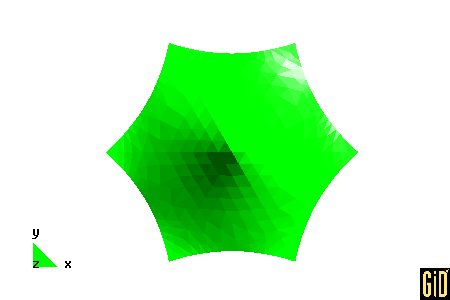
Select View results --> Contour Fill --> Stress 1 (notice that these stresses have no meaning). Select View --> Rotate --> Trackball. Press the left button and drag around the screen.
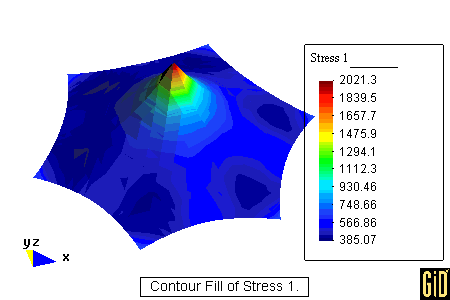
Select View results --> No results. Select View --> Render --> Smooth lighting.